Editing Tips to Make Your Insta360 X4 Videos Stand Out
- gear4greatness
- Feb 3
- 3 min read
Updated: May 21
Last updated: May 21, 2025
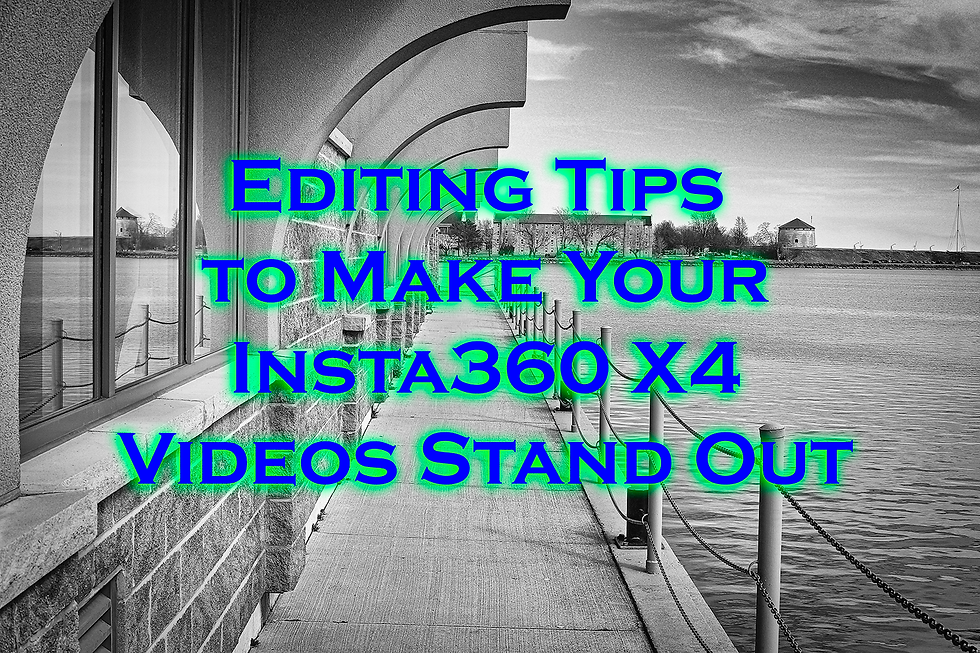
Editing Tips to Make Your Insta360 X4 Videos Stand Out
The Insta360 X4 is a creative powerhouse capable of capturing immersive 360-degree footage in stunning clarity. But raw video alone isn’t enough—the magic happens in post-production.
To help you level up your edits, here are six powerful editing techniques (plus a bonus sound tip!) that will make your X4 videos look cinematic, dynamic, and polished—whether you're creating content for YouTube, Instagram, or TikTok.
🎯 1. Use Keyframing for Dynamic Control
Keyframing is what transforms 360° footage into intentional storytelling. It allows you to virtually “move the camera” after filming.
How to Use Keyframes Effectively:
Pan & tilt across scenes to guide the viewer’s eye
Follow your subject to keep the action centered
Zoom in/out to emphasize or reveal details
Reframe for any platform – 16:9 for YouTube, 1:1 for Instagram, 9:16 for TikTok
🔧 Pro Tip: Use Insta360 Studio’s built-in keyframing tools for precise and intuitive framing.
🎨 2. Apply Color Grading to Set the Mood
Even perfectly exposed footage benefits from color grading.
Steps to Elevate Your Look:
Adjust white balance to fix inconsistent lighting
Enhance contrast and saturation without overdoing it
Apply LUTs for stylized aesthetics (e.g., cinematic, moody, or vibrant)
Balance highlights and shadows for richer depth
🔧 Pro Tip: For Insta360 flat color profiles, grade in DaVinci Resolve or Premiere Pro for best results.
⏩ 3. Add Impact with Speed Ramping
Speed ramping—aka time remapping—adds rhythm and drama to your edits.
How to Use It:
Slow down action moments to highlight tricks, stunts, or reveals
Speed up transitions between scenes for seamless flow
Play with pacing to create emotional highs and lows
🔧 Pro Tip: Most editors (Premiere Pro, Final Cut, CapCut) offer customizable speed curve tools for smooth ramps.
🎯 4. Use Motion Tracking for Text & Effects
Motion tracking locks graphics or text onto moving subjects—perfect for adding personality and clarity.
Creative Applications:
Track names or labels to your subject
Overlay graphics or arrows to point out action
Keep text locked to movement for a polished, tech-savvy look
🔧 Pro Tip: Insta360 Studio supports simple tracking, but for complex effects, try After Effects or DaVinci Resolve’s Fusion.
🧊 5. Enhance Smoothness with Stabilization
While the X4 has stellar built-in stabilization, editing can push it even further.
Post-Processing Techniques:
Use Insta360 Studio’s FlowState stabilization tools
Apply Warp Stabilizer in Adobe Premiere Pro for extra polish
Trim or cut shaky sections that distract from the story
🔧 Pro Tip: Combine in-camera stabilization with careful movement and handheld gimbals to minimize fix-it work later.
🔊 Bonus Tip: Add Immersive Sound Design
Don’t let great visuals fall flat—sound drives emotional impact.
Sound Design Essentials:
Add background music to set tone and pace
Layer in whooshes, ambient effects, and impact hits
Use external mics or clean up audio in post (e.g., with Adobe Audition or CapCut’s AI voice enhancer)
🔧 Pro Tip: Sync transitions to beats or sound effects to make your video feel professionally produced.
Editing Tips to Make Your Insta360 X4 Videos Stand Out
🏁 Final Thoughts
Editing is where Insta360 X4 footage truly shines. With thoughtful use of keyframing, color grading, speed ramps, tracking, and audio design, you can turn raw clips into compelling content that engages, entertains, and inspires.
🎥 Whether you're making cinematic edits, short-form reels, or immersive travel vlogs—mastering these techniques will give your content a polished, professional edge.
💬 What’s your favorite Insta360 editing trick? Drop your best tips in the comments below!

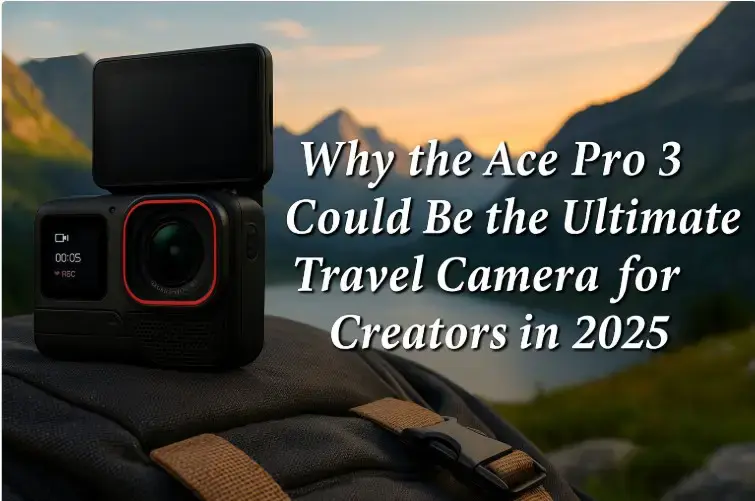

Comments